Quick Start
Download
DigidownSave is an application that allows users to download VU and Driver files that exists in a users email. Once installed and configured, DigidownSave will run minimised in the system tray, periodically checking for VU and Driver files to download.
A zip file containing the setup files can be downloaded from the link below.
Download DigidownSaveInstallation and Setup
Step One - Installation
Right click the zip and extract the files to the local drive.
Run setup.exe
Follow the intructions in the installer to install the DigidownSave application on your computer.
Step Two - Provide Email Credentials
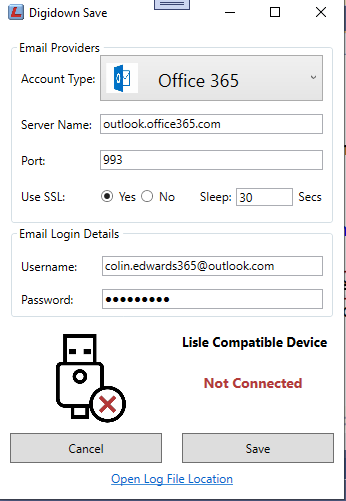
- Account Type. Choose an account type from the following -
- Office 365. Server details are automatically populated.
- Gmail. Server details are automatically populated.
- Custom. Server details are populated by the user.
- Sleep. How often the application will check for new files in seconds.
- Email. The email address that VU and Driver files were downloaded to.
- Password. The usual password for the email address above.
Step Three - Connect a Lisle Compatible Device
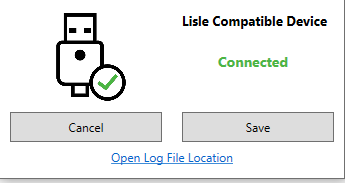
- Connect a Lisle Compatible Device to a USB port. Files will be downloaded to this device.
- Save. your settings. This will minimise the application. The application will run in the background.
Release Notes
Version 1.0 released on 28th November 2020