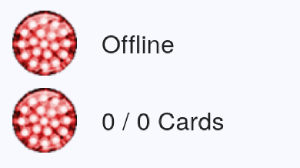DigidownHost is a cross-platform app that enables remote authentication by managing communication between a company card and compatible Digidown devices connected to the tachograph. It supports multiple companies and cards, allowing remote access between a vehicle’s tachograph and its associated company cards.
1. Prequisites
1. Check that Windows is running on x64.
2. If you are currently running Digidown Host, check the version:
Version 6 onwards: Shutdown the service before installing the new version
Older versions: Uninstall the old version to avoid interference with the new version
3. Install Dotnet desktop runtime 8.0 if not present. An installer for this is packaged with the installer.
2. Install Digidown Host
1. Download the installer
2. Run the DigidownHost installer and follow any on screen instructions.
4. Check installation in Digidown Portal
1. Log in to Digidown Portal
2. Check that the light under the installation name is green. This means that Digidown Host is online and ready to authenticate.
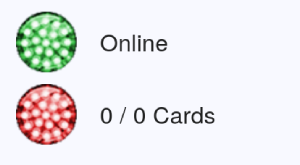
Troubleshooting
• DigidownHost runs as a windows service. This service will start with the computer and will restart 3 times if there are any failures. After the 3rd restart the service will stop and the administrator of the installation will receive an email.
• If both lights are red under the installation name like the image below, check that the Hyper Card Rack is connected to the system running Digidown Host